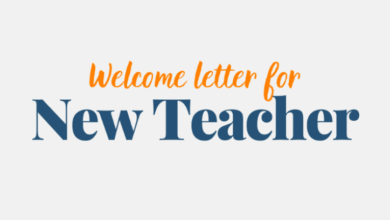How To Control Netflix From Your Phone

Netflix allows us to enjoy all types of movies and shows on different devices. The large screen adds excitement. You don’t need a separate remote to enjoy Netflix content on the bigger screen.
Your phone can also be used as a remote control. You can also control Netflix from your smartphone. Although many people have an idea of this, it is important to know the basics if you are new at Netflix. We have covered in this article how you can control Netflix from your smartphone.
How to Control Netflix from Your Phone
It is very easy to follow, but it may vary depending on the device that you use to view Netflix content. It will take some guidance if you have a SmartTV/Chromecast. Here’s how to control Netflix from your phone, one device at a time.
How to Control Netflix from Your Phone: Chromecast, SmartTV, PS4
- Get the Netflix app first on both your smartphone and your viewing device.
- Both devices should be connected to the same Wi Fi network.
- Start the app on both your devices.
- You will see the option “Cast Icon” at the bottom of your mobile device. Tap on it.
- It will show you a number of connected devices. You can choose the one that interests you. It’s’ done. You can now use your mobile device to control Netflix. You can control everything, including play, pause and forward.
How to Control Netflix from Your Phone: Windows PC
Follow the instructions below to watch any Netflix content on your Windows PC. This process is slightly different from the one described above. You will need an app called ControlPC. It is free to download and install on any Android or iOS mobile phone. The process is described in detail here.
- First, download the ControlPC app to your mobile device. After installing the app, you will see a number in the top status bar. Keep that number in mind.
- Next, open the Netflix app for Windows.
- It is necessary to also download and install ControlPC client software on your PC.
- Then, you will be asked to enter a code. Enter the code displayed on your mobile device.
- Now you can use your mobile phone as a remote control to control Netflix. The ph can do everything such as play, pause and full screen. Esc and managing volume can also be done.
How to Control Netflix from Your Phone: Mac
This is how you can watch Netflix on your Mac with your mobile device as your remote. It’s almost the same process as before, but it is different for Mac users.
- Next, download the Remote for Mac app and open it on your Mac.
- Install the “Netflix remote controller for Mac” app on your iPhone.
- You can find the app in your Mac’s menubar. To launch it, you just need to tap on the icon and select ‘QR code.
- Open the app you have downloaded to your iPhone and scan the code.
- That’s it. You can then connect the Mac to your iPhone, and use it as a remote control to access Netflix on Mac.