Stuck TV Volume on Samsung (PROBLEM SOLVED!)
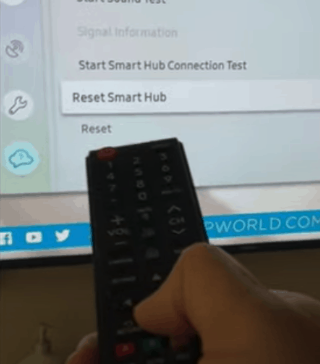
Stuck TV Volume on Samsung: You shouldn’t worry if your Samsung TV’s volume does not work or remains at the last setting you set it at when you go to change it. It is an extremely common problem.
Problems with Samsung TV volume
You need to reset the Smart Hub on the TV if the volume doesn’t work or is stuck. Select Settings > Self Diagnosis > Reset Smart Hub and scroll down on your remote. Enter the PIN associated with your TV (the default PIN is “0000”). After 30 seconds, the reset is complete. It seems to be working!
Smart Hub should be reset.
When you reset your Smart Hub, all information associated with your account is removed, and the settings are reset to factory defaults. Your applications may need to be signed in after you do this. From your remote, go to Settings. Next, click Support and finally Self Diagnosis. Resetting Smart Hub should be an option there.
If your TV has not been set up before, you will be asked to enter the PIN. This will be “0000” by default. Once the PIN has been entered, the Smart Hub settings on your TV will be reset. The volume issue will be fixed immediately. Make sure you delete any unused apps regardless of what you do next! It won’t be long before you see this volume issue again if you don’t act now.
Deleting apps frees up memory.
Once you have reset your smart hub, the next step is to remove any apps you are not currently using. Making sure your volume issue doesn’t return requires you to do so! Automatic updates on Samsung TVs clog up your memory with downloaded apps.
You must clear out any unused apps to fix your volume problem long term. This can be fixed by going to the “Apps” menu first. The “Apps” menu can be found in the bottom left corner of the screen. You will then find Settings on the upper right-hand side of the screen (represented by the gear icon). On your Samsung TV’s App Store, you can find all of the apps you’ve downloaded, either manually or automatically.
These apps were either added before you bought your TV or when it was automatic. You should, in either case, go through each app one by one and delete those you don’t use. You cannot delete some apps on Samsung. These services include Netflix, Hulu, Prime Video, and VUDU. Don’t bother with these apps.
Use only one remote.
Using only the Samsung remote going forward is another consideration once your Samsung TV volume works again. Using only the Samsung remote going forward is another consideration once your Samsung TV volume works again. Use only the Universal Remote.
Do not use a cable remote, Xfinity, or DirectTV remote. The volume issue has been reported to be fixed by following the steps above, but once they use a different remote, the problem returns. There is no clear explanation for why this is happening, but it seems like a generic remote is interfering with your Samsung TV remote and causing problems.
Reboot your television
You might also want to power cycle your TV for a soft reset. It is most frequently used to deal with intermittent problems.
It is possible to unplug your Samsung TV from the wall and wait 30 seconds. The TV power button needs to be held for at least 10 seconds before being plugged back in. If you’re using the power button on the remote, be sure it’s on the TV itself! It allows your TV to soft reset by draining any residual power stored within it.
Reset your TV to factory settings
It is time to factory reset your Samsung TV if you are still experiencing volume issues or your volume is getting stuck despite trying all the above steps.
This step differs from the power cycling step above since a factory reset reverts your television to its original factory settings. You will lose all the information and settings on your television. Depending on the model year of your Samsung TV, the process for factory reset varies slightly. You can find a detailed article here on resetting your TV based on the model year.
Final Thoughts
You don’t have to panic if your Samsung TV volume isn’t working. It’s a known issue with a relatively simple fix. The first step is to reset the Smart Hub on the TV. The volume issue will be resolved immediately if your hub is reset to its original settings.
You should then go to your app settings and delete any apps you are not using. Some of these apps are even pre-loaded by Samsung onto your TV during automatic updates. You should clear the memory of your TV because these apps take up a lot of space, so if you don’t do it now, you’ll see the same problem later on. After taking the two steps above, you can also try power cycling your TV and factory resetting it if you have trouble with its volume.



