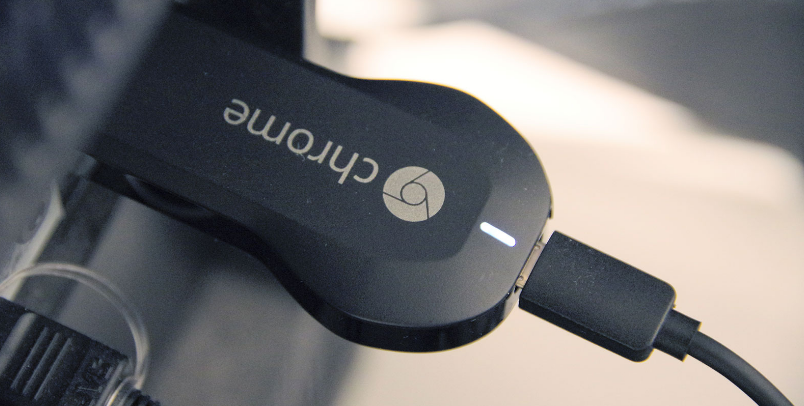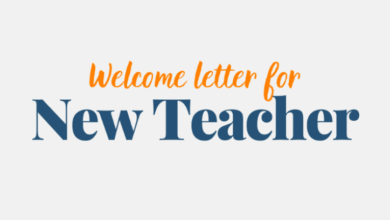How to Connect an Android Phone to Your TV of 2022
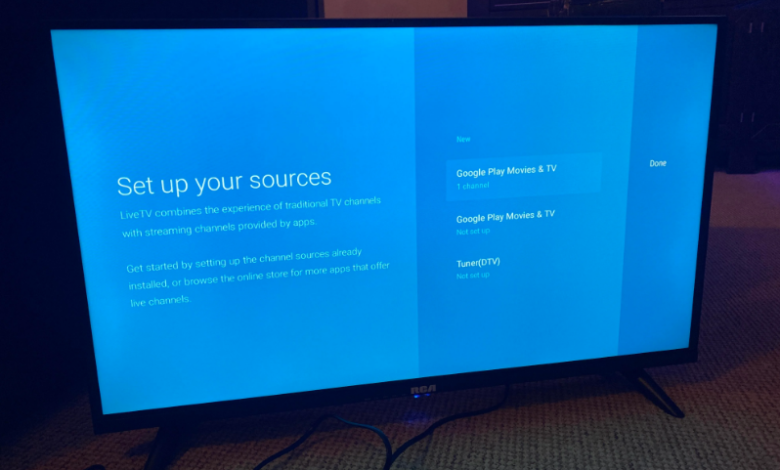
A stream can be made from an Android phone or tablet to a TV using screen mirroring, Google Cast, a third-party app, or a cable.
How to Connect an Android Phone to Your TV
When you watch something on your phone, you may want to share it with the room or just see it on a larger display. A few options are available for Android users, including built-in features, third-party apps, and cable connections. You have several choices, from the simplest to the most complex.
Cast With Chromecast
The best way to determine if an app you want to watch on your TV supports casting is to check if it is compatible with a Chromecast dongle. In that case, you can send content straight from your phone to the TV. A number of the supported apps already exist on your Android TV or Chromecast with Google TV, such as Netflix, Hulu, HBO Now, and Google Photos.
If you are using a Chromecast or smart TV, be sure your device is connected to the same Wi-Fi network as the Chromecast or TV. Tap the square cast icon. Choose the device to which you want the cast to appear. If you try screen mirroring on an app with copyrighted content, such as Netflix, the video will be blacked out. Instead, cast.
Android Screen Mirroring
The best apps for mirroring are those without protected content or those that don’t officially support casting. To use this feature, you’ll need a Chromecast or smart TV that’s compatible with Google Home, which you can then connect to your TV.
If needed, tap the plus (+) icon in the top-left corner of the app after the target device has been added to your Google Home. Then tap Cast my screen below the device to which you wish to cast your screen, and your phone will appear on your TV.
Finally, press Stop mirroring in the app to stop casting. Screen mirroring is also supported by some Fire TV and Roku streaming devices, though check with Amazon or Roku, respectively, to ensure compatibility with your particular device. Since Android version 5.0 Lollipop introduced screen mirroring, manufacturers have varied in whether they support the feature.
Connect With an Adapter or Cable
You can connect your phone to your TV using an HDMI cable and adapter if you don’t have a Chromecast-compatible device. It will depend on the type of display you’re connecting to, how long it will take, and whether or not you need to charge your phone while doing it. Which option you choose will be dependent upon your choice.
It is simplest to use a USB-C to HDMI adapter. This adapter can be plugged into a phone with a USB-C port, and then you can plug an HDMI cable into the adapter to connect to a TV. In order to connect a mobile device to HDMI Alt Mode, which allows output of video, your phone will need to support it.
In this case, your adapter will not be able to charge, unless it has a charging port. Micro USB to HDMI adapters are necessary if you have an older Micro USB-style port. A different protocol called MHL must be supported by your phone in order to use this method. You can hook up a supported phone to the adapter, then connect an HDMI cable to a TV.
Stream With DLNA
DLNA allows you to stream video and music to your TV if none of the previous options work for you. This protocol is supported by most internet-connected TVs.
You should be aware, however, that Netflix (and any DRM-encrypted content) won’t be supported. The majority of information you might want to send from your phone to your TV can still be done this way. You can stream your music, photos, or videos to DLNA devices like a smart TV or a gaming console using the LocalCast app, which is a simple and free app.
You can also stream files to Chromecasts, which can be handy for sharing files with your family without having to mirror your entire screen on a TV. The app supports streaming from Google Drive, Dropbox, and web pages. The free version of AllCast includes ads, which can be removed with the premium version.
DLNA streaming is also available through Plex, but in a less direct way. Plex servers can host music, photos, and videos on your computer and stream them to your TV. Browse your library via the mobile app, pick which media to stream, and send it to your television via Chromecast or DLNA.
Plex has the downside that you will need to be connected to the internet at all times to stream your files, so you will have to set up your server on a computer that is always on. You can however host media files that are considerably larger than the ones that would fit on your phone with Plex.