How to Fix YouTube’s Pausing Problem (EASY Fix!)
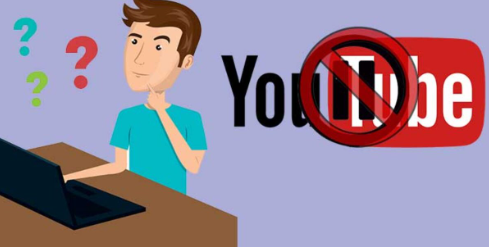
How to Fix YouTube’s Pausing Problem: YouTube is the world’s most popular video streaming site, streaming more than 5 billion videos per day, and it mostly works. However, like any site, there are sometimes problems.
There is an issue with YouTube that involves random or unauthorized pauses in videos. Downloading AutoTube or YouTube Auto Pause Blocker is the best way to stop YouTube from pausing by accident. When you are inactive for a long period, YouTube detects your absence and pauses your content.
What Causes YouTube to Pause? Understanding Auto-Pause
YouTube’s main objective is to make money, and they do so by selling advertisements. Providing a poor user experience makes it hard to sell ads. YouTube tries hard to make the watching experience enjoyable by coming up with features. This feature stops video playback automatically if you are inactive for some time during a video.
If you get distracted or need to step away from an important video, you can use this feature. It can be very frustrating when you listen to music or ambient sounds. There is no fixed length of time that triggers auto-pause. The feature is turned on when YouTube notices that you haven’t interacted with your screen for a long time (usually after 45 minutes).
Reminder to Take a Break
You can use the “Take Break Reminder” feature in the YouTube app to help you focus on your work and avoid watching excessive videos. Just like its name implies, the feature does exactly what it promises to do: it reminds you to step away from your device for a while.
It’s a great way to avoid harmful binging and stay focused when using the YouTube app. Recent versions of the YouTube mobile app include this feature. You may not be aware that this feature is enabled by default, someone may have turned it on without your knowledge, or you may have forgotten that you were the one who triggered it. This feature works much like YouTube’s Auto-Pause: it will pause playback after a certain amount of time.
Possible causes of YouTube pauses
Browser issues
YouTube playback problems can sometimes occur if your web browser has a full cache, if you have lots of tabs open, or if it malfunctions.
- Delete the cache in your browser
- by closing and reopening it
- Install any updates
Issues with the Internet
A slow internet connection can sometimes cause the classic “spinning wheel” buffering. Sometimes, your YouTube video will simply pause while it buffers so that it can load more of the video before it resumes. Slow internet connections will cause your YouTube videos to stop and start randomly – especially if you’re watching them in Full HD or 4K!
Stopping YouTube from Auto-Pausing
YouTube will not stop pausing for no reason at all. It is not possible to turn off Auto Pause on the desktop version of YouTube. It’ll take just a bit of creativity to make YouTube play continuously!
Install a plugin for your browser
It’s not uncommon for browser plugins to run in the background and disable automatic pausing on YouTube. The most popular browser plugins are YouTube Auto Pause Blocker and AutoTube; both are safe and efficient extensions to keep YouTube continuously playing.
The extension imitates mouse movement and plays back videos paused on your screen (this is a “behind-the-scenes” action, nothing on the screen happens), so YouTube never assumes that you are inactive. You can no longer worry about YouTube pausing on your computer when installing one of these extensions.
Check Your Internet Connection
You won’t be able to stream video if your WiFi goes out. You’ll have trouble watching YouTube if your signal is weak.
- WiFi router reset
- Directly connect to the internet with an Ethernet cable instead of wireless
- Bring the router closer to the computer
- You can disconnect your WiFi connection and use your LTE/5G instead (or the other way around) while using your phone
Reduce the quality of YouTube playback
Your desire to watch in full HD or 4K resolution may be sacrificed if your videos simply won’t play or load quickly. It won’t be too noticeable if you lower your playback quality to 720P on most devices, and loading times will be much faster. You have no choice but to accept that sometimes your internet can’t handle the fast loading of high-quality YouTube videos!
YouTube Pausing on Mobile Devices
The Take a Break Reminder feature in the YouTube App is disabled by default. You will automatically be allowed to use this feature if your YouTube account shows that you are under 18. You’ll have to turn it off in your settings if you’re using YouTube under 18. If you are using an account for someone older than 18, you may be unaware that your Take a Break feature has been activated.
- Open your YouTube App
- Navigate To “Settings”
- Select “General”
- Next to “Remind me to take a break,” turn the switch to “Off.”



